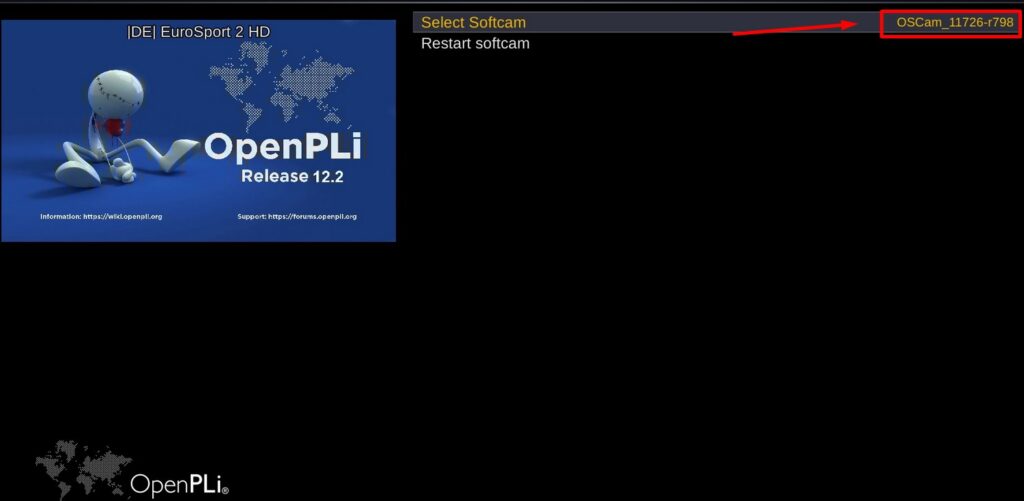UPDATE 11/07/2025
SUPPORT IS ONLY AVAILABLE FOR USERS WITH ACTIVE SUBSCRIPTIONS
If Auto installation Script, Update channel list or Download config files, Does NOT work.
REPLACE THE :
https with http from the command and run it again.
IF OSCAM installed from auto script HD channels work but ICAM list channels not work then make sure :
1) You have update the ICAM channel list to the latest.
2) You have the latest Config files.
VU USERS IF OSCAM INSTALLED – HD CHANNELS WORK – BUT ICAM LIST CHANNELS NOT, MOVE THE BOTTOM OF THE ARTICLE AND FOLLOW THE INSTRUCTIONS :
(Change the bin file of existing installation)
Auto installation Script
run the following commands from TELNET :
Step one:
1) wget -O /tmp/enigma2-plugin-softcams-oscam_11866-emu-r802_all.ipk https://cccamml.com/auto/enigma2-plugin-softcams-oscam_11866-emu-r802_all.ipk
2) cd /tmp
3) opkg install /tmp/enigma2-plugin-softcams-oscam_11866-emu-r802_all.ipk
Download the config Files :
When Oscam is already installed to your box THEN you need ONLY the config files then run this command in TELNET :
wget https://cccamml.com/auto/conf.sh -q; sh conf.sh
1) It will install ONLY the config files for oscam and the Updated channel list.
If oscam and config files are installed and you need Only the list,
YOU MUST UPDATE IT MANUALLY REPLACING THE EXISTING in /etc/enigma2/ folder WITH THIS ONE
UPDATE ICAM CHANNEL LIST :
UPDATE icam list to make some channels like Dazn1,Dazn2 ,Sky cinema action , f1 etc to work.
1) Save the new list from : HERE
2) open it with notepad
3) Select all and copy the content, keyboard shortcuts (Ctrl+A then Ctrl+C)
4) go to etc/enigma2 folder
5) right click, edit the file : userbouquet.icamskyde.tv
6) Select all then delete and paste, keyboard shortcut (Ctrl+A, delete then Ctrl+V)
7) Save Ctrl+S and restart box.
OR just replace the EXISTING list from /etc/enigma2/ folder WITH THIS ONE
From FTP tab, navigate /etc/tuxbox/config/ and then edit the oscam.server file add your subscription USERNAME and PASSWORD. If you do not know these details send message for support. (THE USERNAME AND PASSWORD NEED TO BE ADD 2 TIMES IN THE FILE FOR SKY_DE AND SKY_ALL)
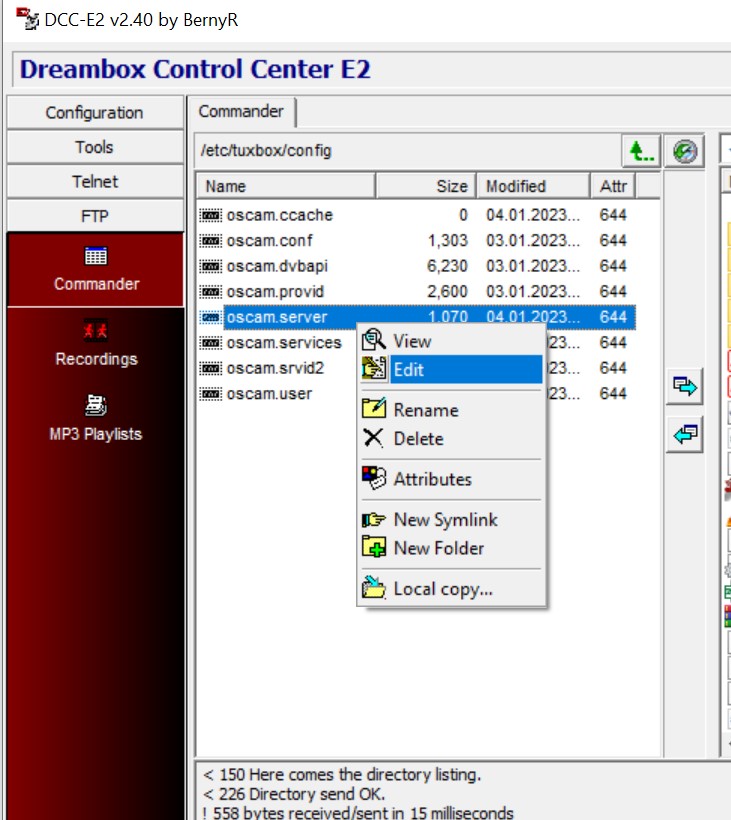
Then, SAVE the oscam.server file.
Step three:
Make the NEW list visible in favorites.
From FTP tab, navigate to /etc/enigma2/ and edit the file bouquets.tv, add the following line at the beginning (check image)
#SERVICE 1:7:1:0:0:0:0:0:0:0:FROM BOUQUET "userbouquet.icamskyde.tv" ORDER BY bouquet
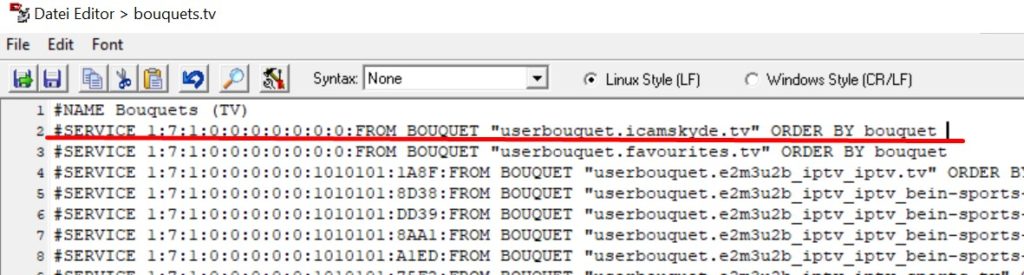
Save the file, and reboot your receiver one more time.
When your receiver reboot, then go and ENABLE the new Oscam emulator (usually blue button, Select Softcam, and choose the New one) Last restart softcam and you are ready to check your New channel list. For any issue contact live support.

PLEASE NOTE:
Oscam with ICAM, still is not perfect solution, from time to time has freeze. But at the moment it is the only solution that you can use with Oscam for German Channels.
If you still have issues, ask support to help you. Please make sure that you have anydesk installed before ask help from support.
In case that the oscam auto update script install oscam but not working
Check if oscam is working :
Enable oscam from box menu.
Then open in browser the box ip followed by port 9999
example :
We assume that your box internal ip is : 192.168.1.36 (use your box ip)
open the page : 192.168.1.36:9999
If page load then oscam is installed.
if page not load, then the oscam installed version is not working to your box.
What should do next :
First check the version of your box CPU (ARM, MIPSEL, AARCH64 etc)
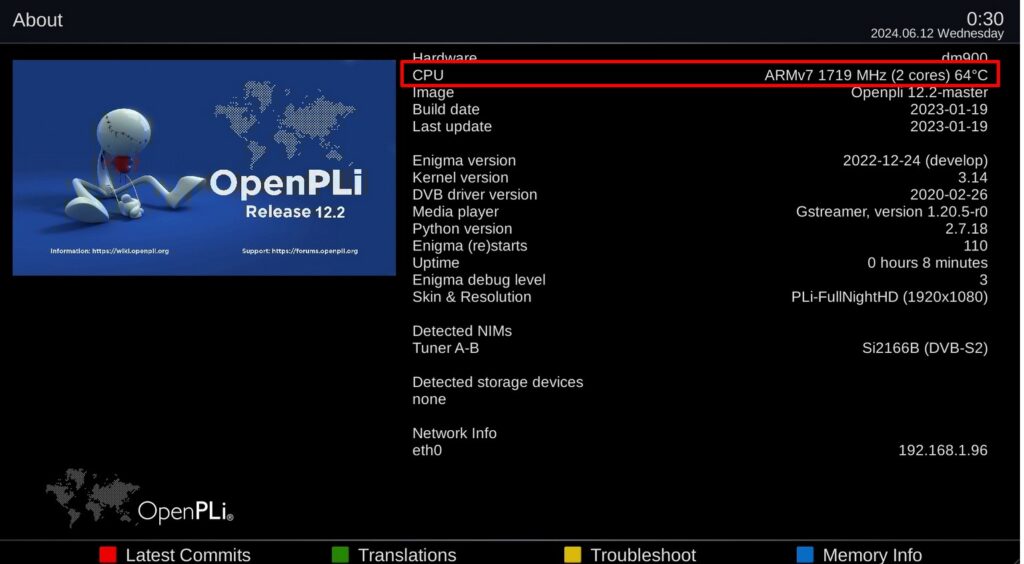
Then you can install some other version to match your box.
Change bin file of existing installation
Download the file for YOUR box’s CPU.
aarch64
https://cccamml.com/auto/oscam-11758-aarch64-EMU.zip
mipsel
https://cccamml.com/auto/oscam-11758-mipsel-EMU.zip
arm
https://cccamml.com/auto/oscam-11758-arm-EMU.zip
VU BOXES
For VU boxes, download this bin oscam file and follow the next steps. Or the IPK version from here
Extract the file, the you will find oscam file bin content.
Next, connect to the box with DCC or FTP program and navigate at usr/bin folder
Find the existing oscam bin file, usually the name start’s with the oscam and followed by the version in our example the existing installation file named : OSCam_11790-r801, rename the file and add .old at the end. So the existing file now is named : OSCam_11790-r801.old next, rename the new bin file (the file that you just download) as the existing bin file named (OSCam_11790-r801) then upload the file to usr/bin folder.
Next, right click to the new file and change attributes to 755.
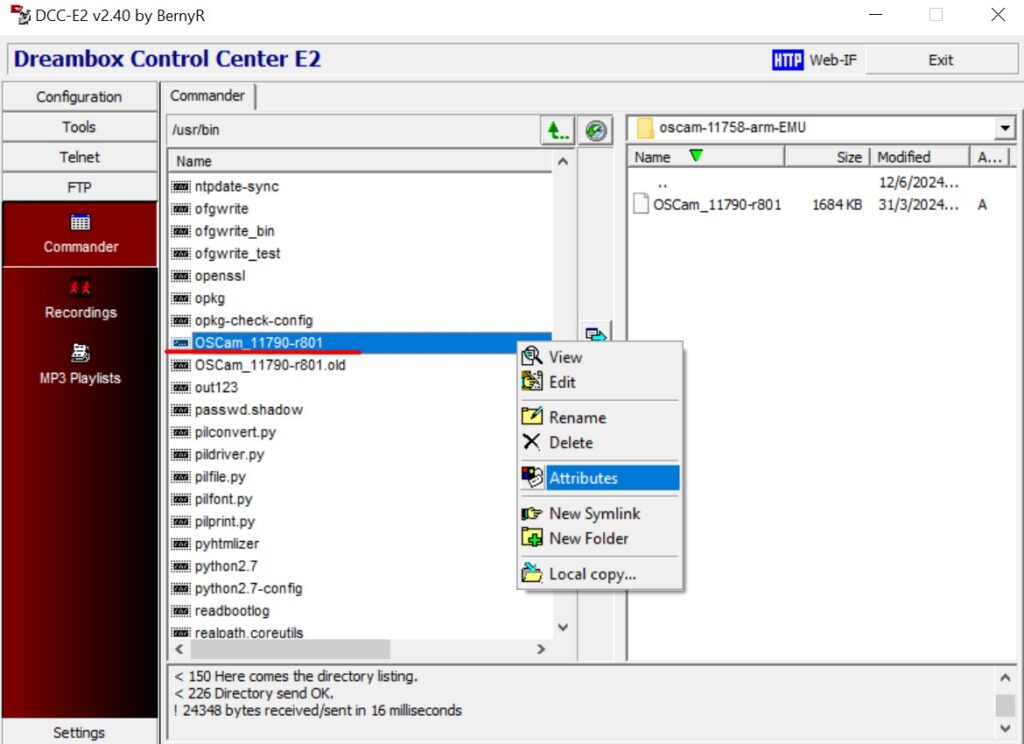
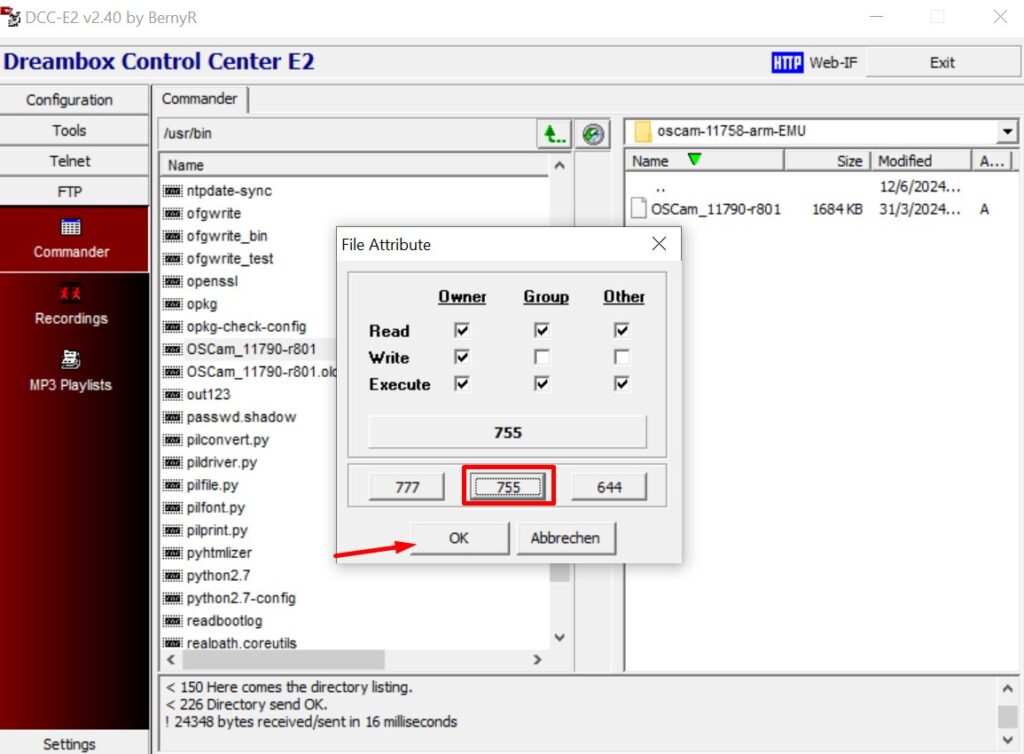
Next, reboot box.
Then try to access again the Oscam page, 192.168.1.36:9999
Oscam page should work now…
If Oscam oage load then you should check config files if you are facing problems.
Always contact support for more help. (ONLY IF YOU HAVE ACTIVE SUBSCRIPTION)
OpenATV images, UPDATE feed :
wget -O - -q http://updates.mynonpublic.com/oea/feed | bash